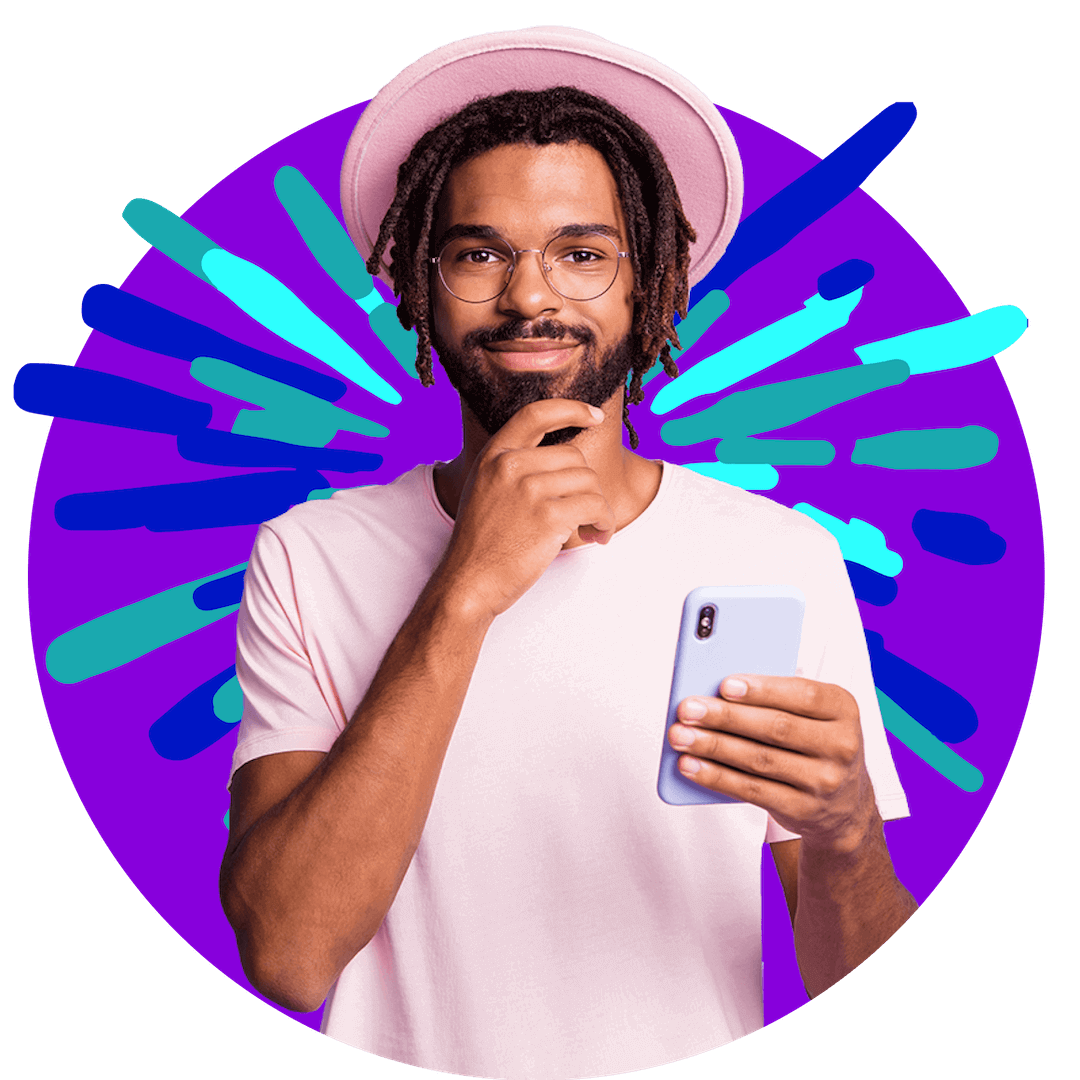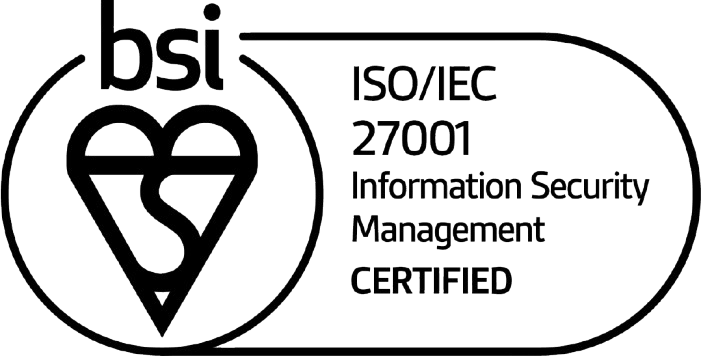Twitch is a live streaming platform where users can watch other people play video games, interact with other viewers, or live stream their own gameplay to the world. At its core, Twitch is all about video games although the platform is also used to broadcast pretty much any type of live content from cooking to music.
Twitch over 31 million active daily users — you read that right — who tune in daily to watch popular games like Fortnite, League of Legends, Grand Theft Auto V, Counter-Strike: Global Offensive and more, being played by gamers from all over the world.
And the best part? Twitch streamers can make some serious cash. From subscriptions to partnerships, the potential earnings are endless. Just take a look at Twitch's biggest star, Ninja, with over 11 million followers and reportedly earning over $500,000 a month.
If you’re wondering how to stream on Twitch, this quick start guide breaks down everything you need to launch your own channel.
How to start streaming on Twitch
To start streaming on Twitch you’ll need to set up an account, customise your channel with a bio, panels, overlays and other creative elements, define your audience and niche, and choose your hardware and software. There are quite a few steps to follow, but doing them all, will mean you have a much better chance of building a successful channel.
Set up a Twitch account
Setting up a Twitch account is as easy as it comes and can be done in a few minutes on mobile or desktop. After that, it’s time to get creative with customisation to really make your Twitch channel stand out.
Creating a Twitch account
Setting up an account is easy and can be done on a desktop or mobile.
Step 1. Read the Community Standards
Before you sign up for Twitch, have a quick squiz at the site's rules and
standards for the community. If you don’t stick to them your content could end up being taken down, or your account cancelled. Twitch wants a safe space, and you play a part in making that happen.
Step 2. Sign up on Desktop or MobileHead to
https://www.twitch.tv/signup on your desktop or mobile device and follow the step-by-step instructions.
Setting up your profile and channel
If you want to make people stop and engage with your channel, you’re going to need to make your profile pop. Here’s how:
Profile picture & banner
This can be a good old-fashioned mugshot or you can get creative with an image, logo, or anything else you like as long as it adheres to the community standards. You can also add a banner to your profile, for extra branding.
Add a profile picture
Add a profile banner
Need help with a twitch banner design? Check out fellow Aussie company Canva, which has tonnes of designs to choose from for banners and all other Twitch graphics. Choose a profile accent colour
The profile accent colour you choose will be used to highlight your content on Twitch and will be displayed across your channel’s elements. By being consistent with colours and other elements you can really start to reinforce your channel's brand.
To choose your profile accent colour head to the Brand Tab and choose a colour by using the colour picker on the left or if you have a particular colour code, add it there.
Upload a banner for the video player
The video player banner appears when your channel is offline. This helps build your brand, even when you’re not active online. To add a video player banner head to the Brand Tab again and upload a banner. The best size is
1920 x 1080 pixels.Add your bio
Your bio is your chance to sell, sell, sell yourself. Let potential fans and fellow Twitchers know why they should follow you, and maybe even pay you for your content. Make it fun, and engaging, and give people a reason to stay. You’ve only got 300 characters though, so make it snappy.
Add social connections
Give your followers a chance to connect with you on other social channels by adding them to your Twitch bio. You can add up to five links. Simply head to the Creator Dashboard, then Channel, and find the social connections section under ‘About’.
How to customise your Twitch channel
Twitch has endless options for customisation and you should take advantage of them all to help you stand out and to make sure your key messages are as clear as glass.
Get creative with custom emotes
Just like it sounds, an emote is very similar to an emoji you'd use in instant messaging. They’re used to communicate and to express emotions and on Twitch they’re used in chat windows.
But these are no ordinary emojis. While some of Twitche’s
emotes echo the visual look of their emoji neighbours (think smiley faces etc), Twitch’s are more of a cross between an emoji and a meme. Take the Kappa emote as an example

.
This is the actual face of someone who played a major role in setting up Twitch’s chat client back in the day. His name is Josh DeSeno and his wry smile has taken on a life of its own and is now THE way to express sarcasm in chats.
The cool thing with emotes is that they’re developed by creators, and if one takes off and gains meaning with others, it can help you grow like wildfire. At the moment, only Twitch Affiliates and Partners can create emotes.
To become an affiliate you need
Stuck for ideas on what your own emote could be? Ask your audience and develop ideas together.
Promote your content with panels
Twitch panels are graphics that appear below a live stream video on a profile page. They provide a great way for streamers to showcase extra information about their channel such as their social media links, the equipment they use, their schedule, and much more.
These
panels help streamers to engage with their audience and give them a more personalised experience. If you’re aiming for affiliate status you can use the panels to push affiliate-only programs like subscriptions and ‘Twitch Bits’, which are mini-donations from viewers. The best Twitch panel size is 320 x 160 pixels.
Make your channel professional with overlays
Twitch overlays help your channel look even more professional. They are transparent images that are overlaid on the top of the live-streamed content/game. Around the edges, the graphic includes call to action and information such as donate, about, subscribe etc. So, even while you’re playing, your brand is hard at work converting viewers into real fans.
Personalise and add excitement to your stream with alerts
Alerts are a smart and creative way to acknowledge and celebrate events in your channel, such as thanking a viewer for subscribing or welcoming a new follower. These highlights draw attention to the actions of your community, strengthening the bond between you and your viewers. By customising your alerts, you can communicate your unique brand and differentiate yourself from the competition, all while building a closer relationship with your audience.
Equipment needed for streaming on Twitch
You can get started live streaming with just your gaming console or your PC, but if you’re looking to make money on Twitch, or just have a more professional look, you’re going to need some equipment, including a monitor, webcam, headset, microphone and software.
Gaming computer and monitor
Twitch streaming requires a high level of performance from your hardware so you’ll need a workhorse gaming computer with a powerful CPU and graphics engine, in addition to a monitor with good refresh rates for gaming, good response times, and good colour accuracy.
Gaming computer/console
Most people stream from a specific gaming laptop or a gaming desktop PC, but you can get started with as little as a mobile phone, tablet or even a games console or handheld console like a Nintendo Switch.
A gaming laptop or PC is a solid choice though and Twitch recommends having at least:
Internet connection
The best equipment in the world can’t save you from a poor internet connection. The faster the Internet, the better quality the stream. Find out how internet speeds impact latency and ping over
here. And remember when
choosing a data plan and network, it’s important to choose one with good speeds if you are a passionate gamer.
Monitor
Updating your console but using a monitor that’s still stuck in 2013 makes no sense. You want a monitor with high frame rates so that information is shown as fast as possible. Because, the faster the information is shown the faster you can react.
Many Twitch gamers use 24-inch monitors for this reason and also because they’re wide enough to show you everything going on, but not too wide that you lose information in the periphery of your vision.
For esports players who want peak performance on a budget, PC Mag Australia recommends the
Acer Nitro XV252QF.
Webcam
A high-quality camera or webcam is one of the most important pieces of equipment for your Twitch setup, so you can integrate the best possible live stream graphics with your gaming action.
The Logitech C920s Pro HD and the Logitech C922x Pro are great options for those on a budget. They offer high-definition image quality and a small, clamp-on design that makes it easy to attach to your computer or monitor. The C922x Pro is a more advanced option due to its extra features like background replacement and full HD 1080p video at 60 frames per second.
The Razer Kiyo and Razer Kiyo Pro are both great choices for gamers who want a webcam made specifically for gaming. The Kiyo has a unique circular lighting system that illuminates your face evenly and gives a flawless picture. The Kiyo Pro has an even better lighting system and can record 4K video.
Capture card
If you’re streaming PC Games you’ll likely not need a capture card, but if you’re streaming games from a console like an Xbox or PlayStation via a PC, you’ll need to add this to your kit list.
A capture card performs two functions: it transmits the video stream to a computer for further processing and also enables simultaneous viewing of the video signal on a monitor through its passthrough capability.
Transmitting the video stream to the computer is crucial as it provides a bridge between external devices such as a gaming console or camera, and the PC, allowing the raw video stream to be converted into a format that the computer can handle. Once the video is processed by the computer, it can then be encoded and saved to a file, live-streamed online, or both.
There’s plenty to think about when choosing a capture card:
Check out the
Elgato Game Capture HD60 Pro if you're looking for an internal capture card that you can use with your Twitch broadcasting setup. Razer Ripsaw HD is a good choice if you need an external capture card.
Microphone and headset
An all-in-one headphone and mic set-up is a fast, effective and efficient choice if you’re just starting to get into streaming.
Epos, Corsair, and Razer are three companies that provide some of the best gaming headphones; however, there are plenty of alternatives available.
If you’re after wireless, Razer Barracuda X is a top choice according to the pros over at
Game Pro Australia, and HyperX Cloud Stinger is a good budget choice if wired is more your thing.
Although these all-in-ones can stream decent audio, they’ve been designed primarily with playback sound in mind. So, if you seriously want to up your broadcasted audio quality, invest in a specialist mic alongside your headset.
Top choices for streaming are the Elgato Wave 3 or the Razer Seiren Mini is a good budget choice.
Software
The right software will automate your setup and configure your hardware for you so you can start streaming straight away. It will also help you to manage your stream all in one place with chats, alerts, and more.The easiest software to use is
Twitch’s own Studio App and other recommended software include OBS Studio.
How to stream on Twitch PC
You’ll need some software like Twitch’s Studio App or OBS Studio to get started with streaming on Twitch from a PC. You can use your PC’s in-built hardware, or for a faster and more professional stream add gaming-specific monitors, headphones, mics and capture cards.
How to stream on Twitch PS4
How to stream to Twitch from a smartphone
Want to stream your mobile games to Twitch? All you need to do is to download the Twitch app and then tap that camera icon in the top nav of your Android or iOS device. Give permission for Twitch to capture your voice and camera and you’re good to go.
Preparing for your first Twitch stream
Your tech is chosen, your channel is looking hot, hot, hot and you’re ready for your first live stream. Here’s how to make it a good one.
Promote your stream to build an audience: If you want to grow your audience, you need to promote your stream. Use social media, all of the customisable elements of your channel, and consider forming partners with other streamers. Make sure you are active in other channel’s chats too. You could also think about making a trailer or highlight reel to demonstrate to viewers what your stream is all about and what they can expect to see from it
5 tips for successful streaming on Twitch
Build and interact with your community
Interacting with your audience is the number one key to Twitch success. Welcome people, give them a shout out, and make them feel valued. People are on Twitch because they want a community. Make them part of yours. Connecting with and building your community can happen off channel too; focus on social media, forums, and other platforms as well.
Stay authentic and true to yourself and your community
Figure out what makes you different and why people want to engage with you. Stay true to that so that people can interact and engage with you based on their own values. Being authentic to yourself will help you develop a brand that is distinctive and genuine, as well as set your stream apart from others. There is only one ‘you’.
Consistency and frequency of streams
Want to take your streaming to the next level and show your viewers you're a pro who takes their craft seriously? Set up a rock-solid streaming schedule. Share it with your audience (via panels, social, alerts etc) and let them know when they can expect you to bring the heat. No more guessing games, they'll know exactly when to tune in and get their fix. And if they can't make it to your live stream, they'll know when they can catch the replay. Without a solid and consistent schedule they’re likely to turn to other channels.
Engaging with chat and viewers
It's time to put those thumbs to work by responding to your fans and showing them some love. Ask them questions, make them part of the action, and let them know they're an essential piece of the puzzle. And don't forget, it's always a good idea to take a look at those chat messages every now and then and give a shout-out to your most dedicated followers.
Staying up-to-date with Twitch updates and best practices
Twitch is always evolving and changing, so it's crucial to stay in the know. Keeping up with the latest news and tricks of the trade means you'll always be on the cutting edge and provide your viewers with the ultimate viewing experience.
You’ve got this - start streaming now
Choosing the hardware and software needed for streaming on Twitch, and getting all the tech set up can feel overwhelming. But once that’s done the real work starts — building your community.
Be consistent, interact and be authentic with your viewers, and have fun! All that hard work will be well worth it when you see your community start to build.

Switch to Australia’s Most Trusted Mobile Plan Provider
Includes Data Rollover Data rollover lets you carry over any unused data at the end of the month, over to your next month.
International Roaming and International Dialing packs available**
Buy Plan
Includes Data Rollover Data rollover lets you carry over any unused data at the end of the month, over to your next month.
International Roaming and International Dialing packs available**
Buy Plan
Includes Data Rollover Data rollover lets you carry over any unused data at the end of the month, over to your next month.
International Roaming and International Dialing packs available**
Buy Plan
Includes Data Rollover Data rollover lets you carry over any unused data at the end of the month, over to your next month.
International Roaming and International Dialing packs available**
Buy Plan
Includes Data Rollover Data rollover lets you carry over any unused data at the end of the month, over to your next month.
International Roaming and International Dialing packs available**
Buy Plan
*Offer ends 16/08/2024. All for use in Australia. Personal use only and not a broadband replacement. Plans auto renew every month. Roll over your unused base data monthly and build up to a massive 500GB. Data will not expire while plan remains the same, but may be lost if plan is upgraded or downgraded. On selected plans only. T&Cs apply, refer to our Critical Information Summaries and General Terms.
**Additional charges and T&Cs apply for International Roaming and International Dialing.

Switch to Australia’s Most Trusted Mobile Plan Provider
- Includes Data Rollover Data rollover lets you carry over any unused data at the end of the month, over to your next month.
- No-lock in contracts
- Unlimited calls and text
- International Roaming and International Dialing packs available**
- Includes Data Rollover Data rollover lets you carry over any unused data at the end of the month, over to your next month.
- No-lock in contracts
- Unlimited calls and text
- International Roaming and International Dialing packs available**
- Includes Data Rollover Data rollover lets you carry over any unused data at the end of the month, over to your next month.
- No-lock in contracts
- Unlimited calls and text
- International Roaming and International Dialing packs available**
- Includes Data Rollover Data rollover lets you carry over any unused data at the end of the month, over to your next month.
- No-lock in contracts
- Unlimited calls and text
- International Roaming and International Dialing packs available**
- Includes Data Rollover Data rollover lets you carry over any unused data at the end of the month, over to your next month.
- No-lock in contracts
- Unlimited calls and text
- International Roaming and International Dialing packs available**
*Offer ends 16/08/2024. All for use in Australia. Personal use only and not a broadband replacement. Plans auto renew every month. Roll over your unused base data monthly and build up to a massive 500GB. Data will not expire while plan remains the same, but may be lost if plan is upgraded or downgraded. On selected plans only. T&Cs apply, refer to our Critical Information Summaries and General Terms.
**Additional charges and T&Cs apply for International Roaming and International Dialing.